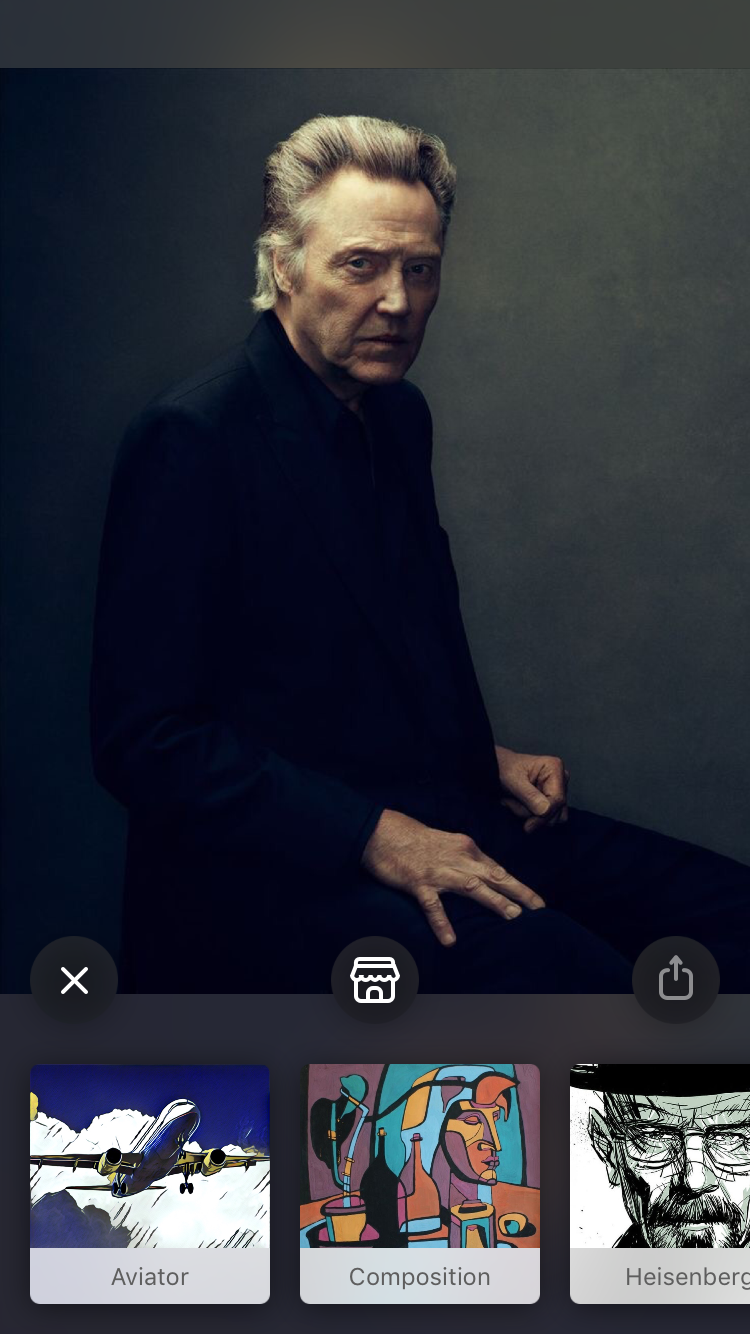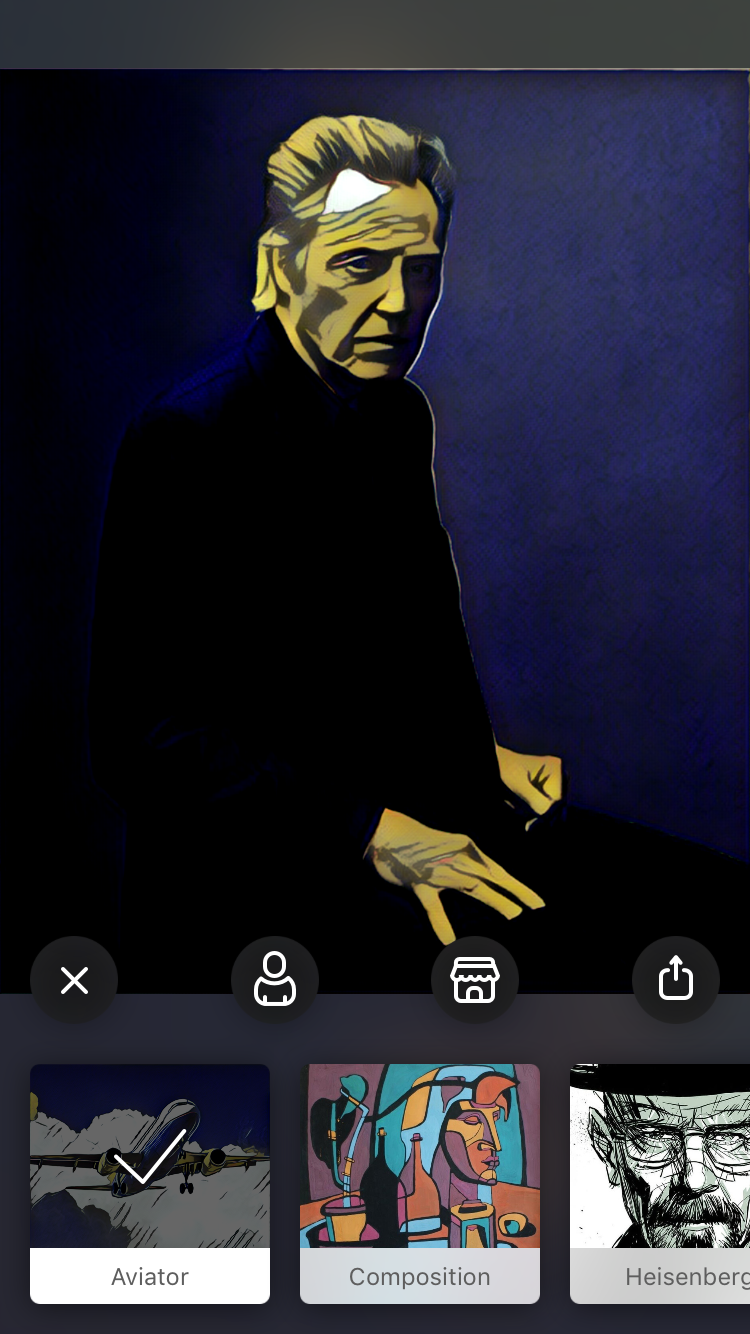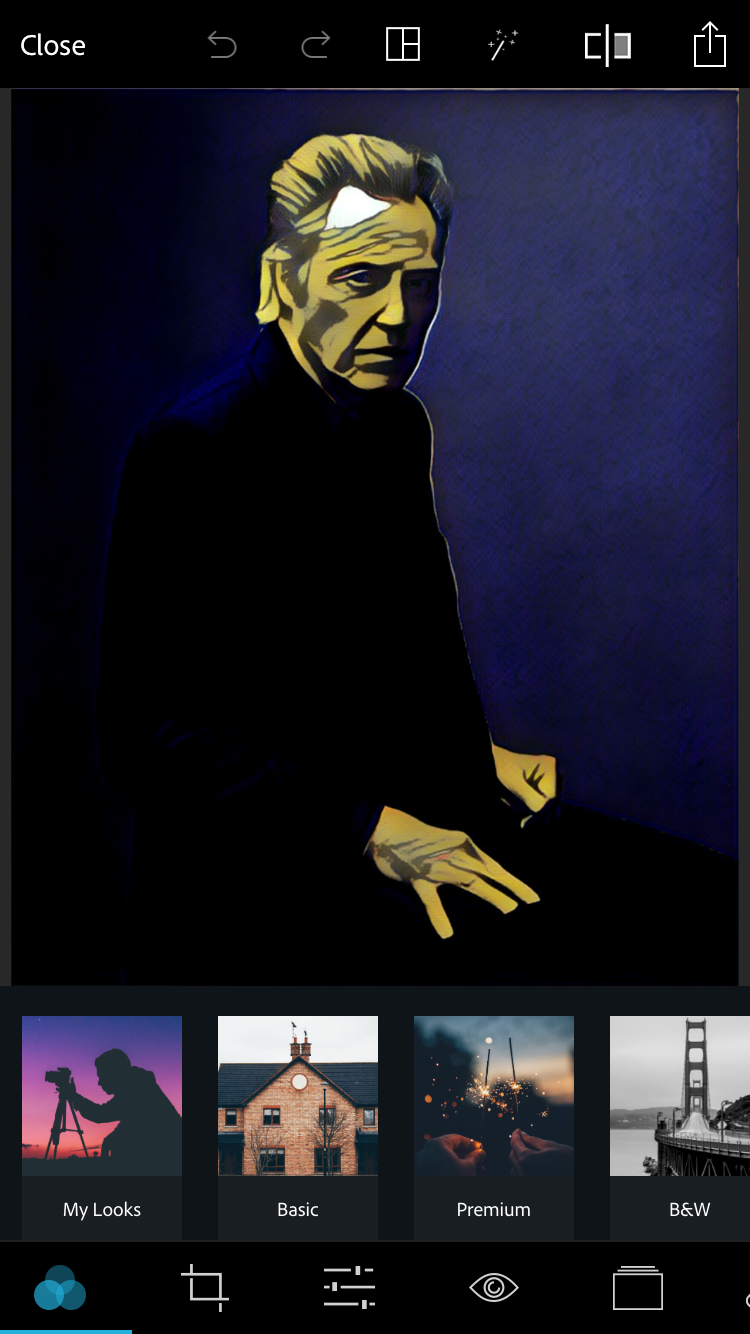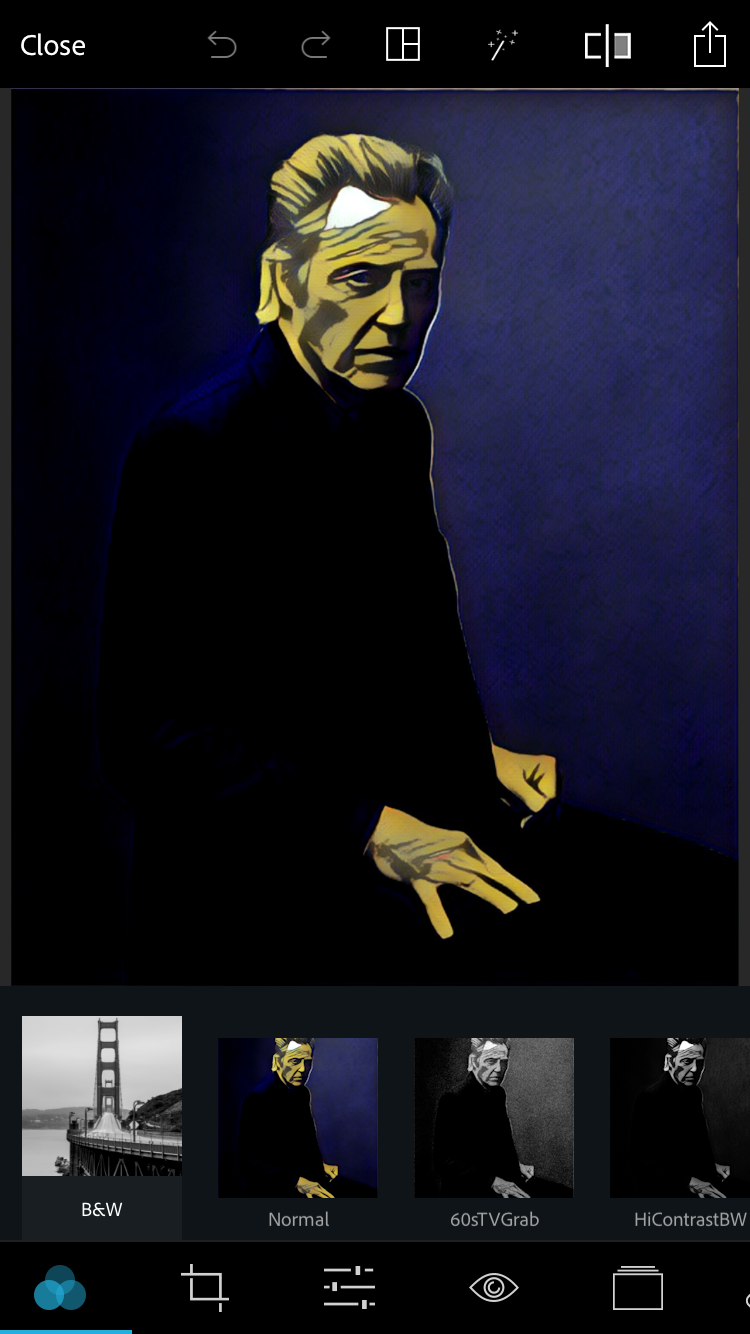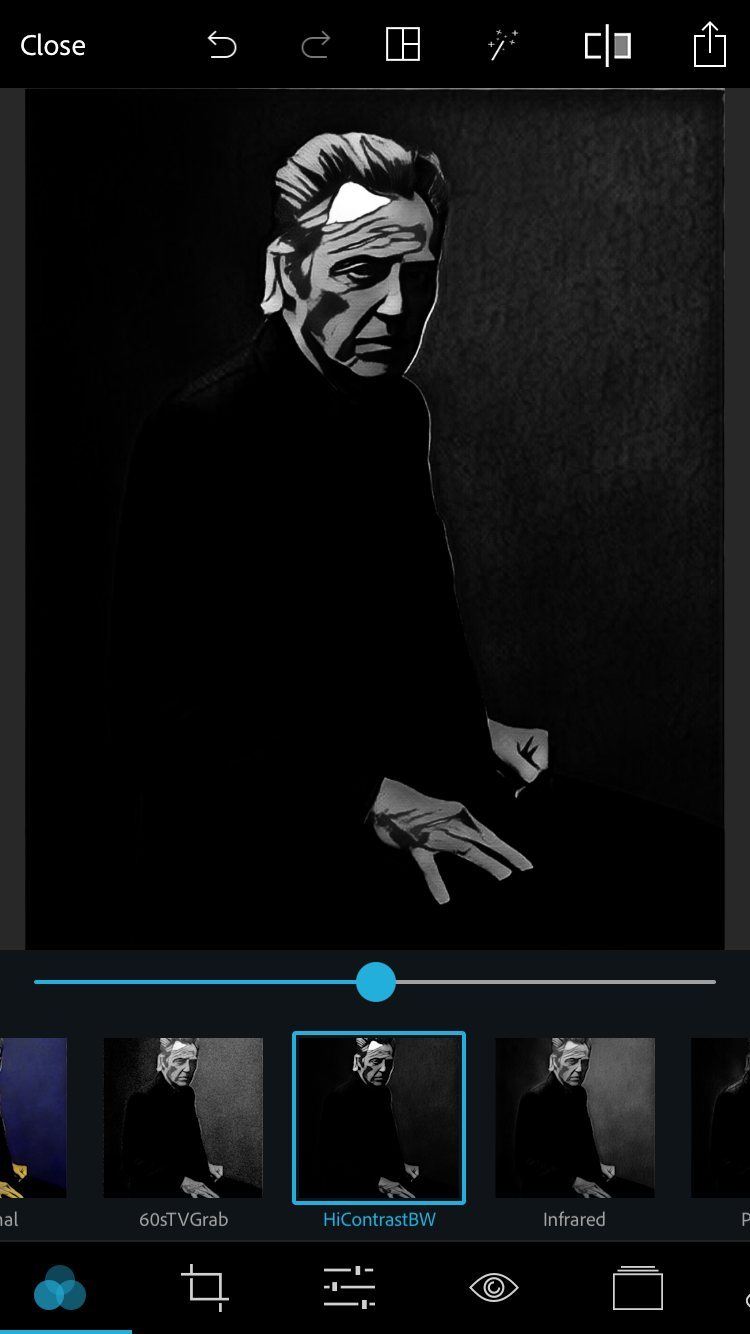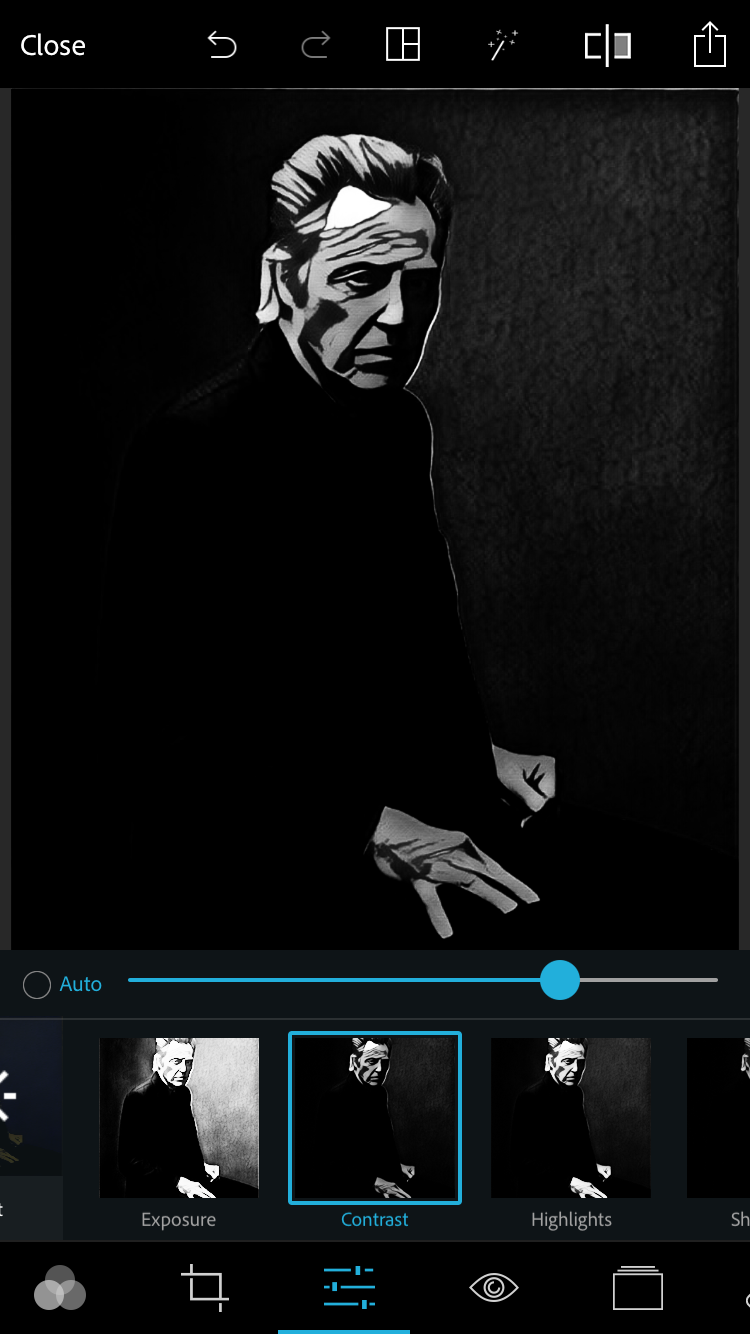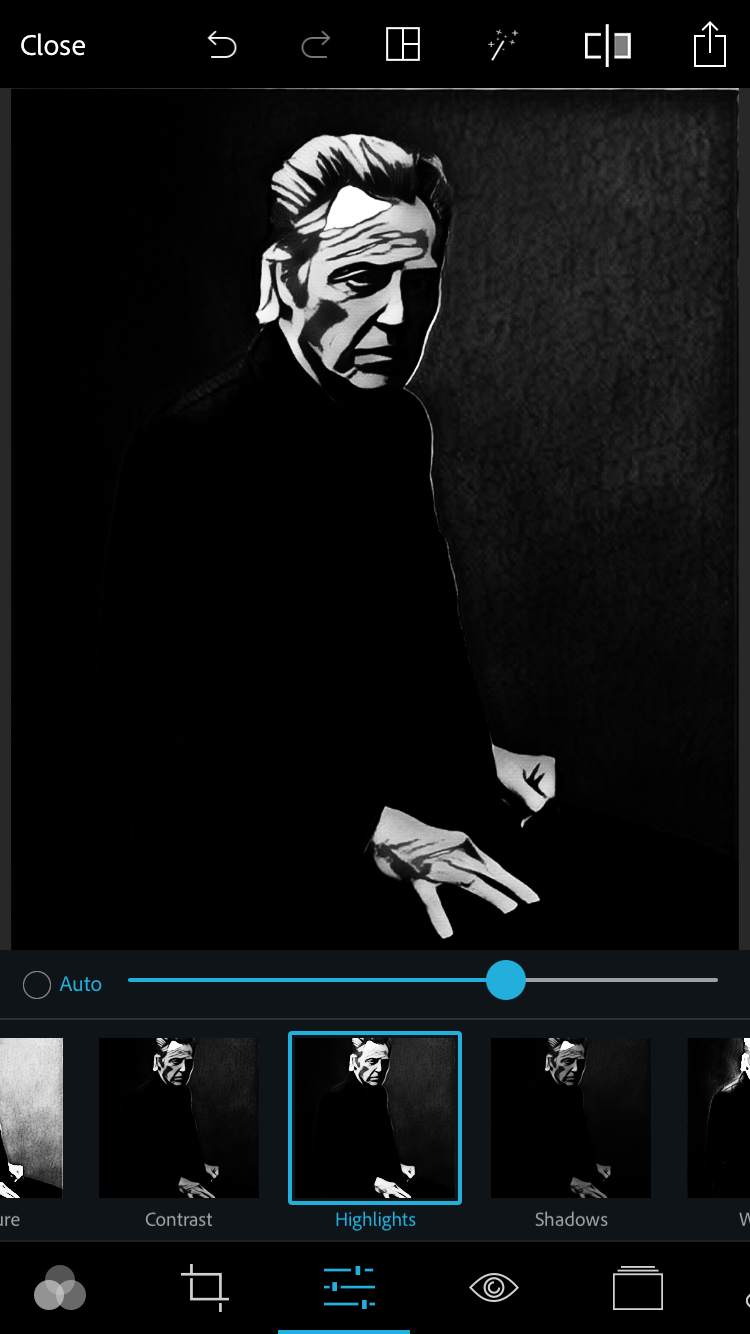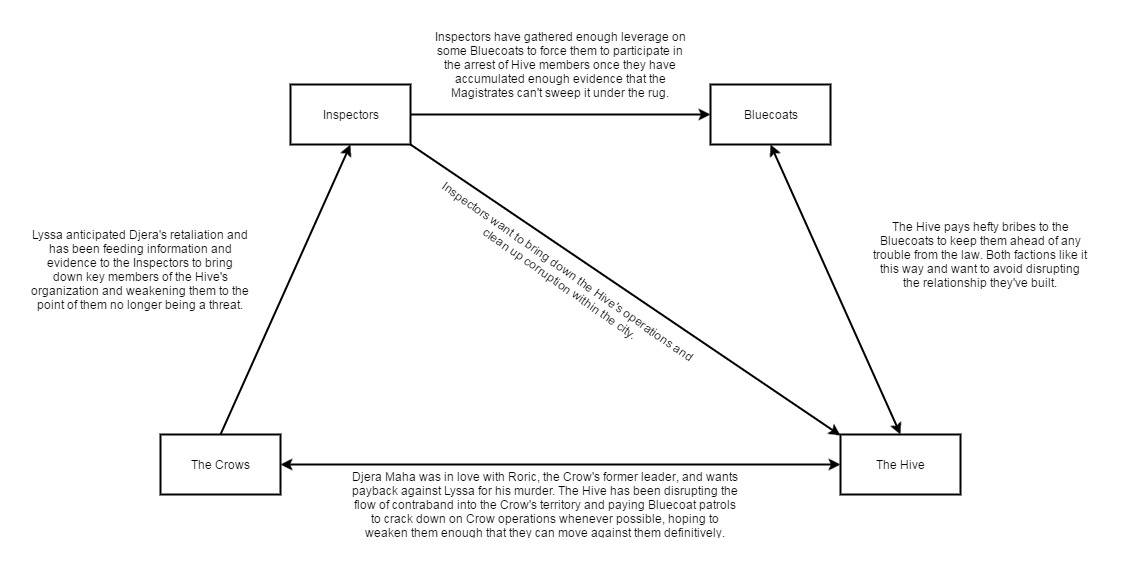Follow-up to this post: https://plus.google.com/+LukasMyhan/posts/J5zQkaCiDcX
At Stras Acimovic’s request, here is a quick walkthrough on how I make these images.
This process uses two free mobile apps. I have only used the iOS versions, so I do not know if there are any significant differences between them and the Android versions.
Prisma
iOs: https://itunes.apple.com/us/app/prisma-photo-editor-art-filters-pic-effects/id1122649984?mt=8
Android: https://play.google.com/store/apps/details?id=com.neuralprisma&hl=en
Adobe Photoshop Express
iOs: https://itunes.apple.com/us/app/adobe-photoshop-express-photo-editor-collage-maker/id331975235?mt=8
Android: https://play.google.com/store/apps/details?id=com.adobe.psmobile&hl=en
1. Open photo in Prisma
2. Choose a filter that reduces the detail level of the photo to some degree. I most often use Aviator or Composition. In this case, it was Aviator.
3. Save to local photos.
4. Open Photoshop Express and select the photo exported from Prisma.
5. Under “Looks” choose “B&W” and then “HiContrastBW”.
6. Choose the adjustments menu (looks like a bunch of little sliders).
7. Choose “Light” and make adjustments as you see fit. I usually use some combination of “Contrast”, “Highlights”, and “Shadows”. If I want to get more white and less grey, I use “Exposure” as well, but I didn’t do that with this particular photo.
8. Save the photo.