Follow-up to this post: https://plus.google.com/+LukasMyhan/posts/J5zQkaCiDcX
At Stras Acimovic’s request, here is a quick walkthrough on how I make these images.
This process uses two free mobile apps. I have only used the iOS versions, so I do not know if there are any significant differences between them and the Android versions.
Prisma
iOs: https://itunes.apple.com/us/app/prisma-photo-editor-art-filters-pic-effects/id1122649984?mt=8
Android: https://play.google.com/store/apps/details?id=com.neuralprisma&hl=en
Adobe Photoshop Express
iOs: https://itunes.apple.com/us/app/adobe-photoshop-express-photo-editor-collage-maker/id331975235?mt=8
Android: https://play.google.com/store/apps/details?id=com.adobe.psmobile&hl=en
1. Open photo in Prisma
2. Choose a filter that reduces the detail level of the photo to some degree. I most often use Aviator or Composition. In this case, it was Aviator.
3. Save to local photos.
4. Open Photoshop Express and select the photo exported from Prisma.
5. Under “Looks” choose “B&W” and then “HiContrastBW”.
6. Choose the adjustments menu (looks like a bunch of little sliders).
7. Choose “Light” and make adjustments as you see fit. I usually use some combination of “Contrast”, “Highlights”, and “Shadows”. If I want to get more white and less grey, I use “Exposure” as well, but I didn’t do that with this particular photo.
8. Save the photo.
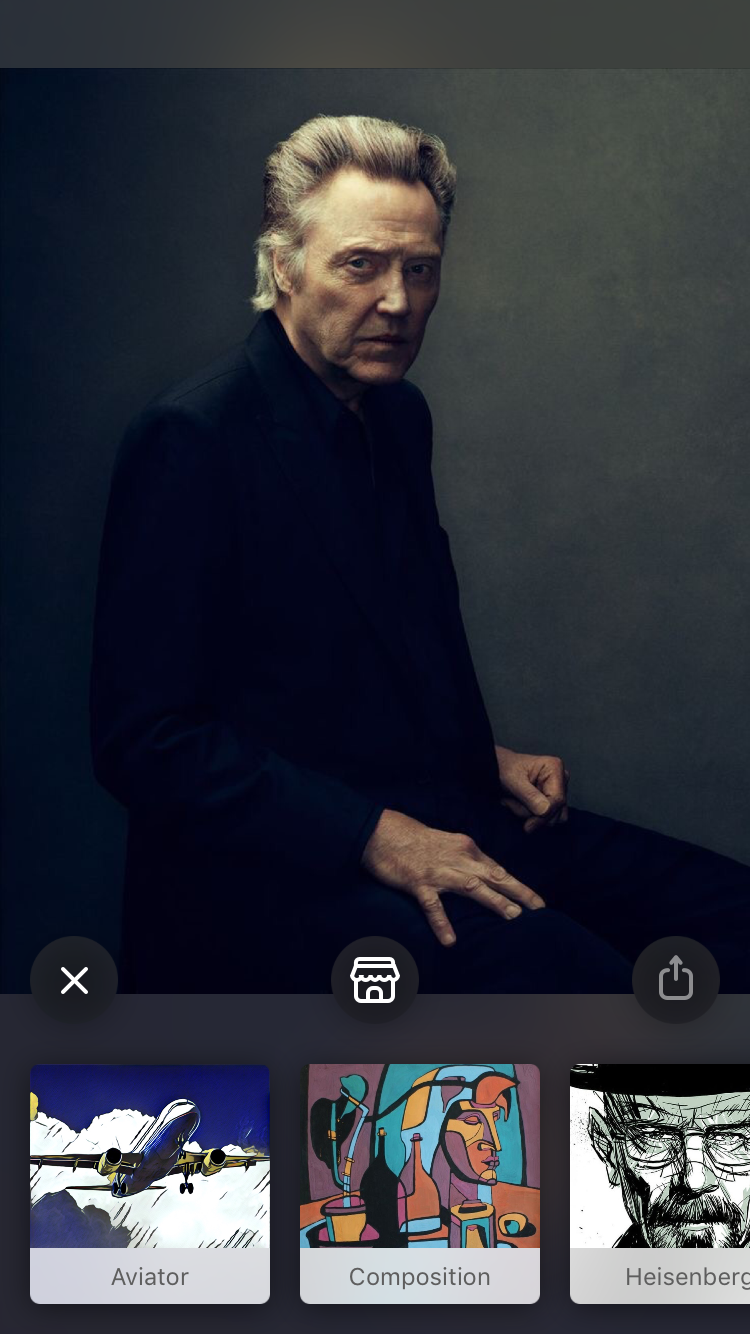
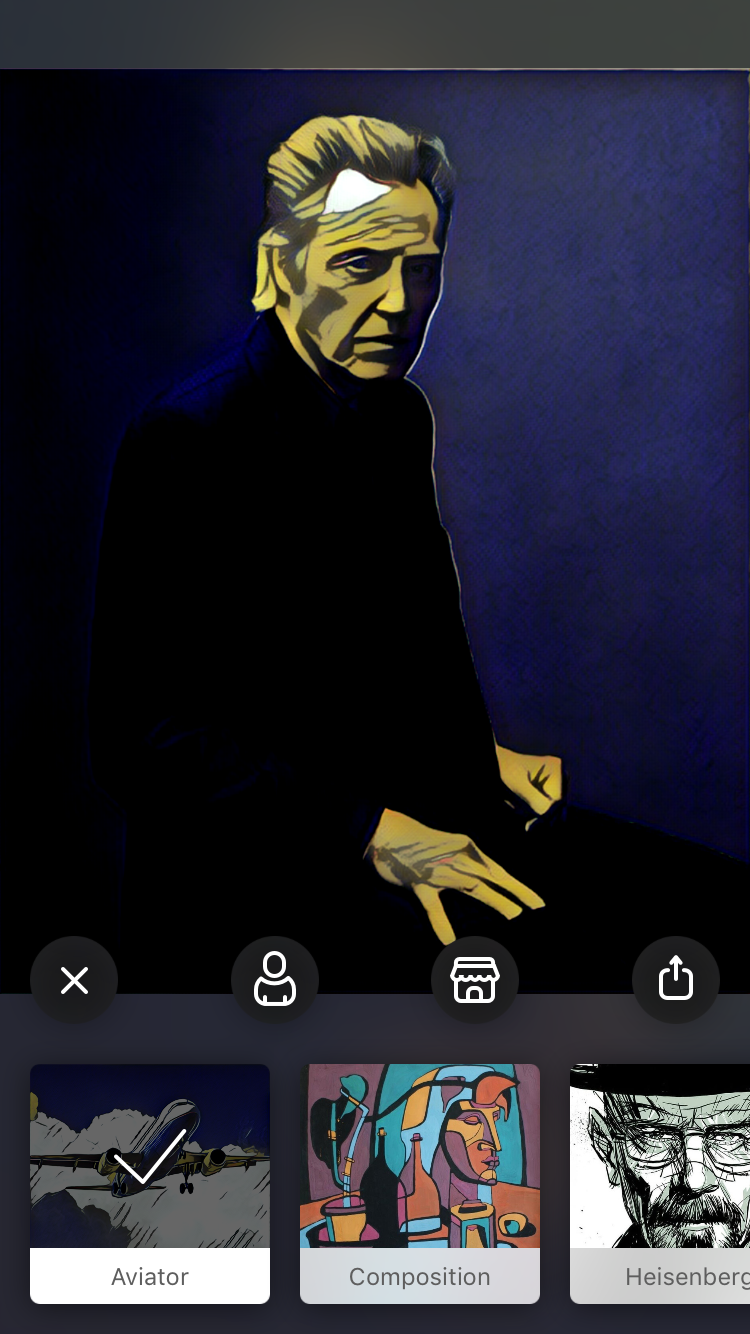
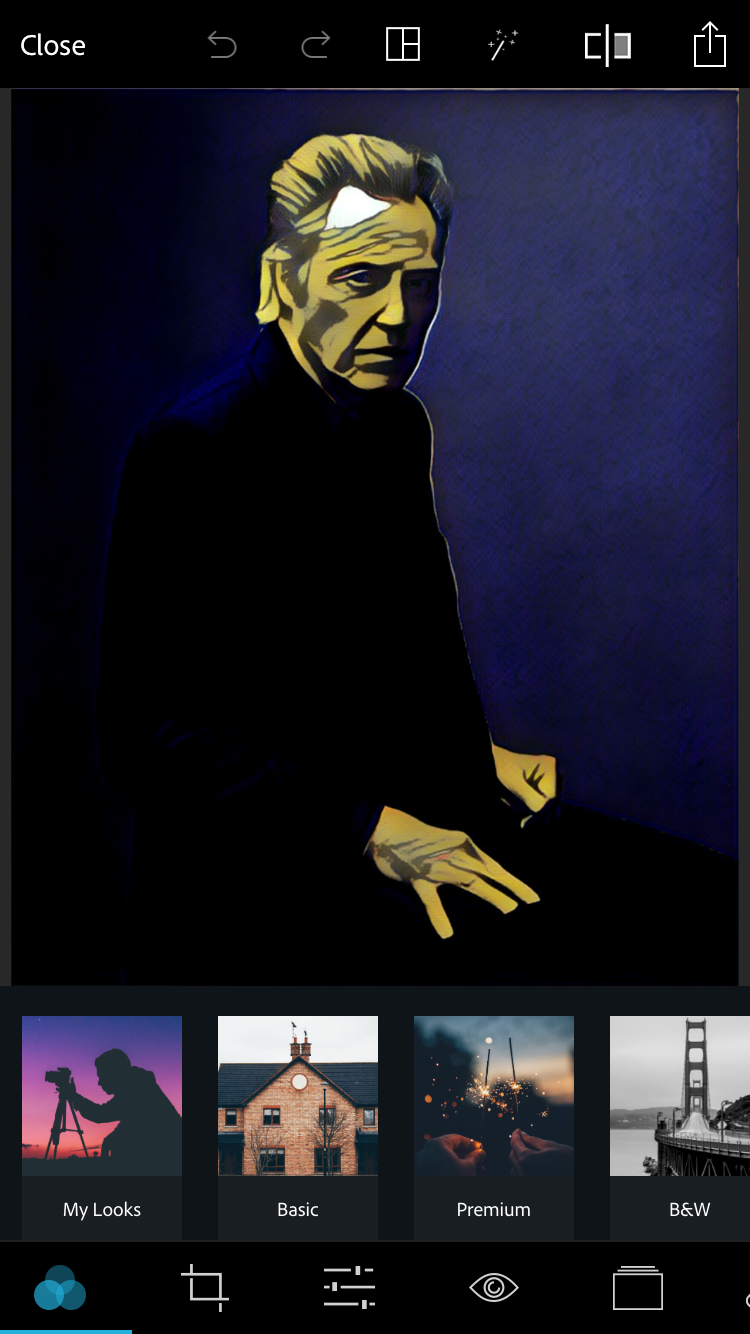
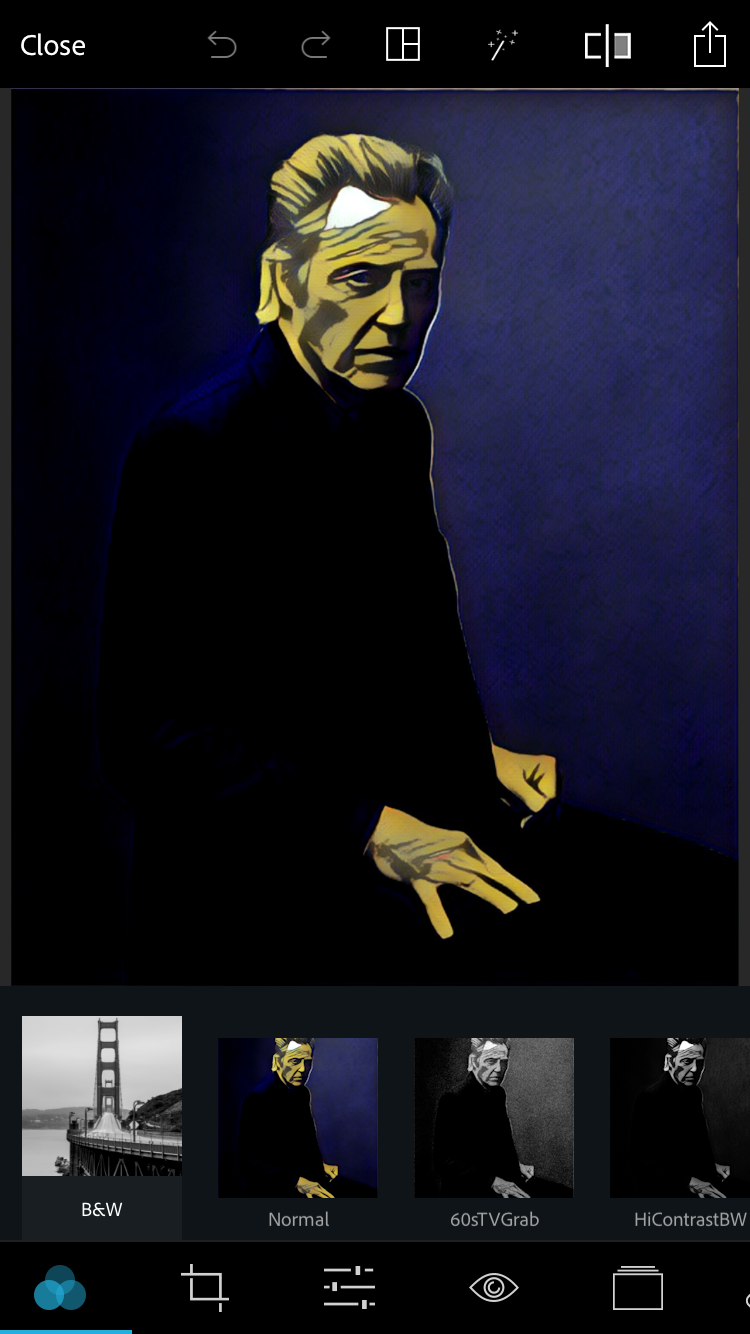
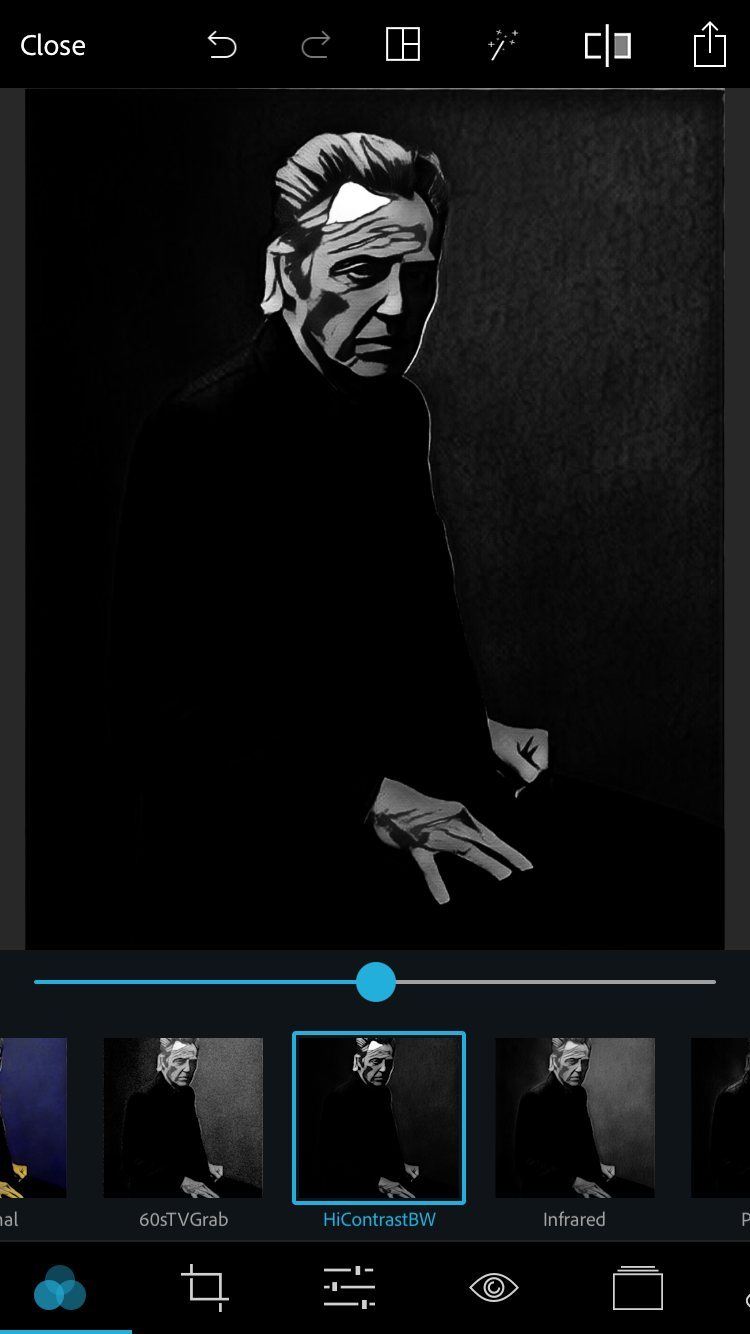
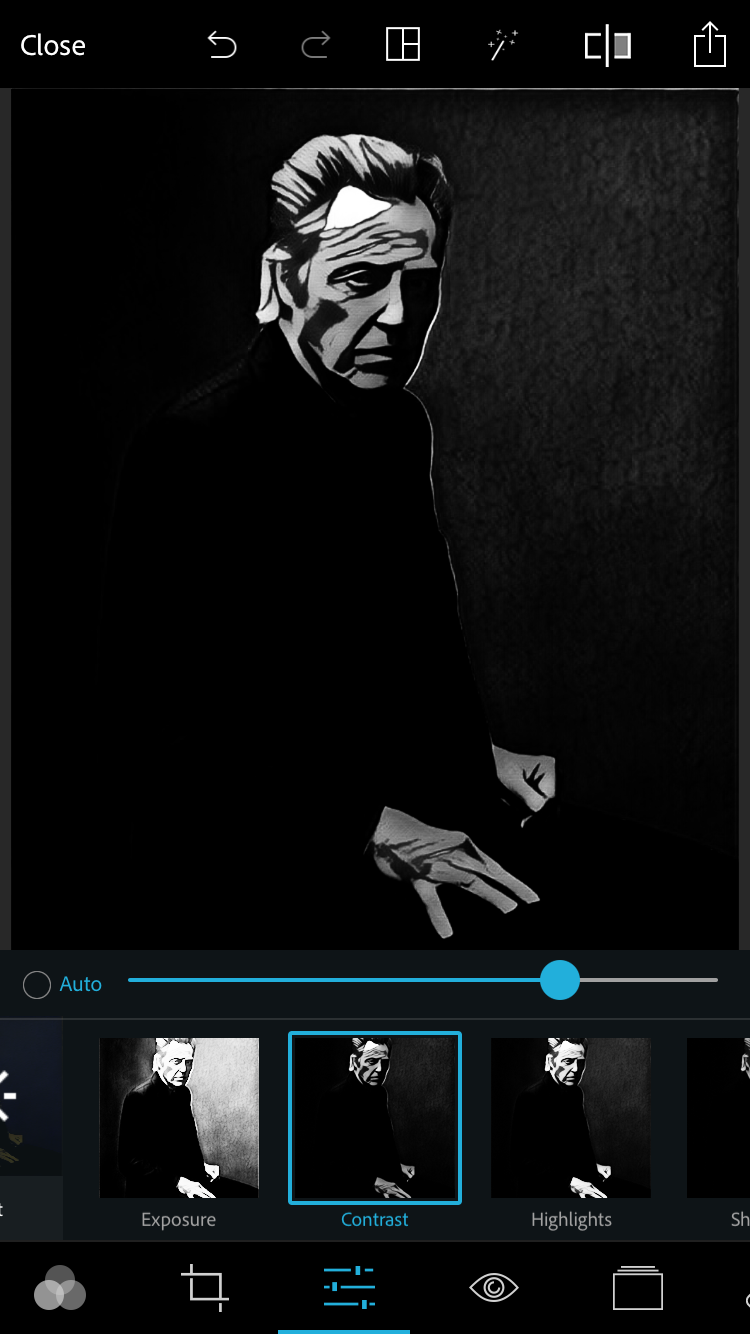
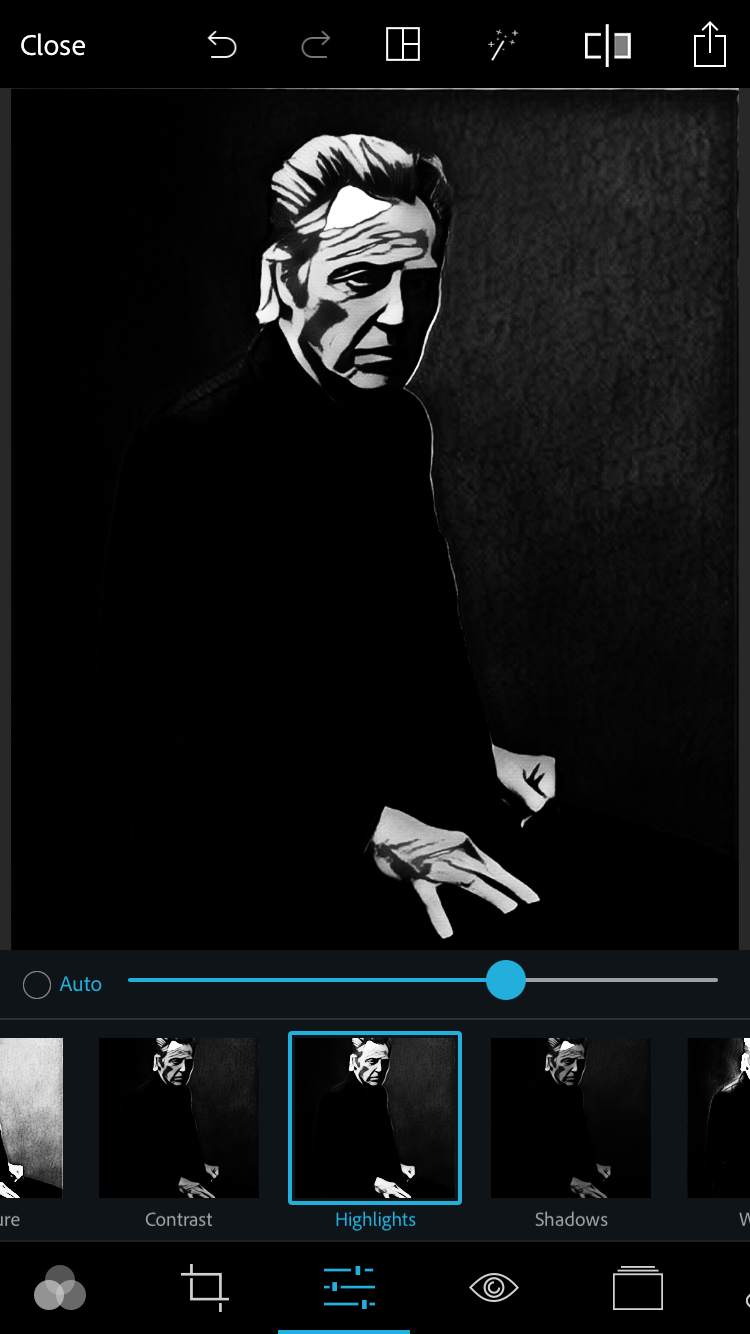

excellent stuff. Primsma + photshop (or gimp) is powerful for these fast portraits.
Thanks Lucas ^_^ This looks super useful.
Awesome 🙂
Great!
Fantastic
https://lh3.googleusercontent.com/y3qquW45oLY85ZYRnrWLUGv8GeJmFMa2PM1MM6S6ykatNsv5XiiPmaUgB3eCrDi6C982h5xVRE3TBQ=s0
https://lh3.googleusercontent.com/3W9AT2dpwznvBoKGW_1CQfBi6YqQEFzSFQW-ZTyPGB9aRJ1bz5anJQf4kxDo78Df9FGviW1Bz5-21Q=s0
Wow, that worked so well and was so fast. Thanks for the awesome tutorial! Also Christopher walken should be in all Blades games.
https://lh3.googleusercontent.com/wS-SCOZPnb4O5Cdfj1HFawfv6jWM8P9UzMWotMP4C43R9JD0nTTEbWlUurB8EfPeIf2CZ59KX94y6g2qqeWnnipl-u1g9vXnDus=s0
Brillant! Thanks for the tutorial 🙂
https://lh3.googleusercontent.com/EhHGawfq4qv48d2CpH-KjYf8bOUSwcmtPFLgyrcOYqiqFS9PCywF3tCsCBffmN7Js44ra4-pCGakU73OEmkmriea8ydFVYW7ul4=s0
https://lh3.googleusercontent.com/D2L0_wPCjFFD_cB4RrV-VWAy0Oq7Zpl1sH-MMLYgKtG89KXuUheRKrYQ1LBrijOEAJVBazjOJPYhR3OB8FEPo1HEw_Wh5dWxx4o=s0
Ulf’s kit on his voyage over from Scovland.https://lh3.googleusercontent.com/9T0i9uWh9MyD3sEnOrJawVTZVg4QLO8t08nIcx5w0meNdz91KBC2pX4GjO3IxmOkf_6gQPAFNRs-2A=s0
This is great, thanks.
Great tutorial. Now how would you do it in full on photoshop?
I used “Gothic” on Prisma and sepiaIII on PSEx. Whites and blacks all the way up them play with contrast and highlights, then bring exposure down a bit to darken the whole thing.
https://lh3.googleusercontent.com/UFKQmuEA_IWLz4F2ES1IC7UZenM2NzHKA7RpzXGgvS-gmcoAyCCSXbMlUyRfekiog_wWg-Yb46D22Q9IP2_s010jkPr-7EuLnjI=s0
Aviator, and contrast filters from Google photos!
https://lh3.googleusercontent.com/O4mIExqypjNls-VzFwmarqqYWUBI1eCKYAW7iQqRN8V9wRVcDmXGryCKHogcnOymxozTE4IVfZrZ-eg=s0
This one, because of lighting issues, I loaded to Google Photos first, used the lighting and contrast tools to make sure my eyes weren’t totally in shadow, then to Prisma for the Aviation filter, then back to Google to make it B&W again.
https://lh3.googleusercontent.com/mc0oD-9xKykHuAWFnKE5qsLInYGuiSeZCXj-XdsVwL-BbAuDqQSqeGdSbS8aNZatWlgISDKJoU2ymmo=s0
Tom Harrison I wouldn’t. The point of this for me is how quick and simple it is for me to do. I can find a photo, manipulate it, and post it to my campaign’s private G+ group in a matter of minutes.
Other folks have posted in this group about methods for making Blades photos in PS, though; you should be able to find them with a quick search if that’s the route you want to go!
Adam D Nice! Those look great!
Just sent to this all the players at my table and it got met with a lot of enthusiasm. I’ll post the results as I get them.
.
Prisma, Heisenberg. Normally I go for the AW inspired look, with GIMP, a Gaussian blur and then Threshold, but this works too.
https://lh3.googleusercontent.com/UGZsibzwv2RANXuLsL9o7bt5ils4ngnMJk2h3AXNWtzF_zKwzGSyIJ1CO-4hoaxb1IBPTLpElJXRgZBx5BTOen0Zs2t8juXgFHk=s0
.
Grin, a cutter.
https://lh3.googleusercontent.com/LZn-LUIJdTaPtjK4qps4nsk3OOPkFodq8uqdr2axo9BpNKw9LaSUBHMB4H4iDTQ7UGCNstJPQGFLJD4nM4lgltDAdzqC7njhPEU=s0
My results with the given settings. Gonna mess around with some others for fun but this is nice.
https://lh3.googleusercontent.com/ZBPXrnTPkUv1iIjSdsGzKlFeI-qRhxDjKlzUVsdypFhhYjys7iBAmzMonuESKU62y0_6qCQ8uC4fb2vgBCEeYtTEJkATdUh4m-E=s0
I use paint.net to do something rather similar – the “ink sketch” effect, and black and white adjustment can give some very Blades-esque portraits and images.
https://lh3.googleusercontent.com/Hw59LYwVNZ3NnwWJpNN_0E6_P2fxbdYHTALHf_FTu7bxqhVEhvpncmAEmAjacZGgjs_D1_Mm3Z2ka_STlqqpecI1uwaGruCN1t9T=s0
Which is to say, very cool Lukas Myhan, thanks so much for sharing!
Crap…. mobile device… got any instructions for us PC users who can’t afford a fancy phone?
Looks like you can get Prisma for the PC here: mobdroforpcwindows.com – Mobdro for PC Windows
Adobe Photoshop Express here: https://www.microsoft.com/en-us/store/p/adobe-photoshop-express/9wzdncrfj27n
Oh my gods you can fade effects on Prisma?!!??? Whaaat?? Swipe left and right to toggle the % on the fx
https://lh3.googleusercontent.com/0FxYjMgilYqTUl4Sw1RZGR-bJ87q5wHJlwiDNpY_Cs9aSqlbOWwmvuh-no3fl9vKKmkHG7FbROKhF2Zag7lC3Wgiqr-ksG8RFw=s0
Sir, you’re a master!
For Paint dot net you can do “Surface Blur” to reduce detail, convert to black and white, and then do the “Ink Sketch” effect
Then you can be fancy and use it as a multiply layer over some paper texture (textures.com) etc, or just use the “Sepia” Adjustment 👌
https://lh3.googleusercontent.com/HX_cCz8oEV7BakDHegRomn9DqymtKYmNhv5xQmhq7Ozjm3QQmBCK5NvKWjpDc4KRU6cQqmzMhFzXMQqcUquWyienCVkQKv0tWg=s0